General Notes.
From Bruce Allen, Left Brain, Inc. offers....
HTML-Kit is a great editor for Web Connection scripts and templates, except by default the syntax coloring does not work for files with non-standard extensions, like .WC and .WCS. This makes it harder to see the <% %> tags in your pages, but there is a fix.
Start HTML-Kit, and follow the steps below:
1) From the menu system, select Edit / Preferences...
2) In the Preferences dialog, click on the File Types tab
3) The "File" listbox contains 2 entries: Default, and USER. Click on USER.
4) Click the "Add File Type" button
5) In the dialog, type "Web Connection Templates/Scripts", then click OK
6) In the "Edit File Type Extensions" editbox, enter the extensions you want syntax colored just like HTML files. Use the format: *.wcs, *.wc
7) Click the OK button to close the Preferences dialog.
Now open one of your Web Connection script or template files. Voila! The syntax is now properly colorized just like HTML files.
I'm using HTML-Kit Beta 4, build 292.
Page 9.
Question: Figure 23 has \wconnect under the wwwroot where your illustration on pages 9 and 10 it is above the wwwroot so it won't get exposed to the world?
Answer: On page 9, the first entry under drive E, is where you install WebConnect itself (Figure 20). This is where Web Connect programs, classes, sample files and all that goes. It's only going to go on your development machine.
Figure 23 is where you point to script maps on the web server. Since you have a web server on your dev machine for chapter 3, you need to point to the script maps on the dev machine. Microsoft creates a directory on drive C called c:\inetpub\wwwroot, but that's stupid, since you're going to be putting your DATA in that directory. So I suggest you put \inetpub\wwwroot on a data drive, like E or something. That's why Figure 23 points to e:\inetpub\wwwroot. This setting has NOTHING to do with where you install Web Connection.
Page 10.
Question: Figure 22 has e:\wc_msg. Would you put it there or under a proj_1 as in page 10?
Answer: You should have a separate messaging directory for each web connection project you create. I suggest that you use the strucutre shown on the top of page 10 - a 'main' directory for messaging files named \wc_msg, then creating a subdir under there for each specific project.
However, when you install WC, it doesn't know that you're going to have mutliple projects. Indeed, you may not. So you have to point to 'some place.' and I suggest pointing to just the e:\wc_msg directory. When you create your first project, you'll add a subdir named "PROJ_1" (or whatever your project is named) under \wc_msg, and then point the temp files to that subdir. Both your WC.INI and PROJ_1.INI files will need an entry that point sto, say, e:\wc_msg\proj_1.
Page 18.
Question:I have Windows 2000 Professional and you say to use IIS with it. IIS is not part of the Win 2000 Professional package. It is part of the Win 2000 Server package (which I do not have). IIS does not appear to be a standalone product I can purchase. Can you tell me how to get a legal copy for development/experimentation?
Answer:Sure it is. I have IIS running on my Win2K box right now in front of me. See page 18 and beyond for isntructions on installing it. Those screen shots
were taken from my desktop running Win2K Pro.
Page 25.
Question: I cannot find Web Connection self-extracting EXE. Where can I find it? Should it be somewhere in your zip files?
Answer: Web Connection is a third party product produced by West Wind Technologies. That's why there's a trademark symbol after the name in the title ofthe book. Visit their site at www.west-wind.com. Please read the first paragraph on page 2 and all of chapter 2 for more info.
Page 36.
"accepts some parameters--namely Rick&Company and West+Wind"
shouldn't include "&Company" as a parameter value
Page 60.
Server window modifications.
Once you've been running a Web Connection server for a while, you may notice you want to tune
the Web Connection server window that displays on the Web server machine. Here are a couple of things you
can do.
1. Change the icon in the window.
Open up the 'main' program in your project, such as YourAppMain.prg. Look for the line that says
*** Any settings you want to make to the server
(it's in the SetServerProperties function.)
Change the first line under "IF THIS.lShowServerForm" like so (substituting whatever string you want to appear in
the server window title bar for 'xxx'):
THIS.oServerForm.Caption = "xxx" + This.cServerId + " - Web Connection " + WWVERSION
and then add the following lines right afterward:
* put YourApp.ico in source directory
this.oServerForm.Icon = "YourApp.ico"
Then put the icon file you want to appear in the upper left of the server window in the source directory, and add
it to the project.
2. Make the server window appear as a top level form (not in a VFP form.)
Open up wconnect_override.h and change the following line
#DEFINE SERVER_IN_DESKTOP .F.
to
#DEFINE SERVER_IN_DESKTOP .T.
3. Widen the server window so that long request strings still appear on one line.
Quick and dirty: Open your project, select the Classes tab, and open the wwserverform in wcvisual.vcx. Resize the form (I like a width of 650 pizels),
and then resize the edtShowStats editbox (I like a width of 630 pixels.) Save the class and rebuild your project.
Page 78.
.ShowCursor(aHeaders, lcTitle,,,)
should be
.ShowCursor(@aHeaders, lcTitle,,,)
Page 151.
"The ranges are 10.0.0.0 to 1.0.255..." should be "The ranges are
10.0.0.0 to 10.255..." (ie. remove the period after the second "1").
Page 247.
The zip file does not include the radwizard directory and subdirectories. Using the video I was able to install the todo application and work around the difference in directory structures. I'm interested in trying out the radwizard application, as well. My zip file had the following structure:
+TODOSOURCE
The video has the following structure:
+webradsource
+radwizard
+TODOSOURCE
Page 261.
Chapter 12 refers to a video file named "TODOInstall.exe" as being included in the source code downloads. It is actually hosted on Harold's website. The link is given in the webrad_video.txt file contained in the webradsc.zip file.
Chapter 12 refers to a Word file named "TODOInstallation.DOC" as being included in the source code downloads. There is no TodoInstallation.doc file, but has been superceeded by the WRB_TodoInstallationFinalDraft.pdf in the WebRADPDF.zip file.
Page 265.
"is instantiated directly by WC.DL" should be WC.DLL (missing second "L")
Page 270.
"to be generated by TODO.app" should be TODO.EXE.
Page 270.
"TODOMAIN instantiates the TODOSERVERCONFIG() class" doesn't need parens after the class name (also, mixed case would be easier to read than all upper).
Page 294.
Second line above "WebRAD Debugging Information" heading refers
to SHOWDEBUGINFO=ON. But, as Listing 28 shows correctly, this should be
ShowDebugInfo=YES.
Page 294.
In the source code file: Debug.WCT - the following line...
<form name="debug" action="toggledebuginfo.mnt"
method="post">
is referencing a method which exists in the debugprocess.prg
file. People have noted that there is no ToggleDebugInfo method in
Class_mnt.prg. This is correct, but the Toggle Debug Information button does work.
This is because the Class_mnt.prg defines the class Class_mnt as
WWC_PROCESS, which is defined as DEBUGPROCESS in the WConnect_Override.H
file. Therefore, it's inheriting this method from the parent.
Page 295.
Last paragraph refers to SHOWDEBUGINFO=ON, but as Listing 28 shows correctly,
this should be ShowDebugInfo=YES.
Page 353.
The first set of code has "ENWITH" rather than "ENDWITH" (missing "D")
and the second has "TABEREVERT()" rather than "TABLEREVERT()"
Page 464.
Question:On page 464 it talks about a STSJob table, I could not find it in the source code. Could you please advise me about where to find the appropriate table(s) for this chapter? It also talks about a TodoSTS.PJX on page 467 which I canít find.
Answer:You can create the TodoSTS.PJX file yourself. Then add TodoSTSMain.prg as the main. The STSJob table is created by the code at runtime.
Page 473.
Update to steps 6 - 9 for version 4.50 and beyond:
6. Right click on the EXE in Windows Explorer.
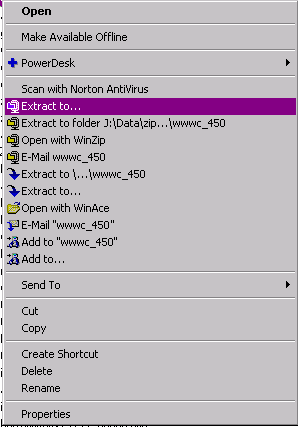
7. Select "Extract to..."

8. Choose the directory where your current Web Connect source code and libraries are located
(not your own application, but that of Web Connection.) Make sure you check the "Use folder names"
check box.
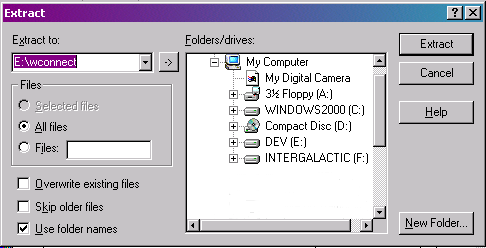
9. Click Extract.
10. Type the password when prompted.
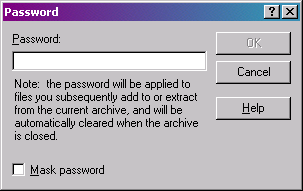
11. When queried if you want to overwrite the files, select "Yes to all".
Page 477.
"minds of consumers to by them now" and "People would by each line": in
both cases, "by" should be "buy"
Source code - To Do application.
In Win 2000 Pro, the To Do application will fail with
an "Error XXXX while attempting to report error XXX" if you
are running an EXE in file-based mode, due to a problem with the command
=SYS(2035,0) that is at the top of the process method in the Class_Top.prg.
| 




